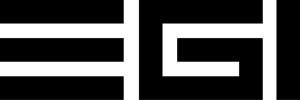Important Information – Please Read Carefully
Introduction for Integrators
Overview
This guide provides system integrators and HVAC technicians detailed, step-by-step instructions for the installation, wiring, configuration, and integration of the EGI VRF Adapter into Building Management Systems (BMS) or smart home automation setups.
The adapter supports VRF systems with up to 32 Indoor Units (IDUs) per adapter, enabling centralized monitoring and precise control of HVAC systems. It provides comprehensive control and monitoring functions, including:
- Power (On/Off) control
- Mode selection (e.g., Auto, Cool, Heat, Dry, Fan)
- Fan speed adjustment (e.g., Low, Medium, High, Auto)
- Temperature setpoint adjustments
- Swing/Wind direction control (supported on select VRF brands/models only)
- Real-time monitoring of indoor temperature
- Reporting of fault/error codes from IDUs
The guide includes recommended practices and essential tips to ensure compatibility and smooth integration with various VRF HVAC systems and smart home automation platforms (such as Tuya Smart). By carefully following these guidelines, integrators can simplify commissioning, reduce troubleshooting, and ensure reliable long-term operation of the EGI VRF Adapter.
This document is exclusively intended for certified HVAC technicians, qualified system integrators, and licensed electricians experienced in installing, configuring, and integrating HVAC equipment into Building Management Systems (BMS) and smart home automation environments.
The following installation, wiring, configuration, and integration instructions require specialized knowledge, training, and compliance with local building codes and safety standards.
Safety, Caution, and Warranty Notices
WARNING
Professional Installation Only
All installation, wiring, configuration, and integration activities described in this guide must be performed exclusively by certified HVAC technicians, qualified system integrators, or licensed electricians.
Electrical Safety
Always disconnect power from the VRF system, adapter, and any connected control equipment prior to beginning installation, wiring, servicing, or troubleshooting. Failure to disconnect power may result in severe injury, equipment damage, fire hazards, or system malfunctions.
Compliance
Ensure that all installation and wiring practices comply with applicable local electrical codes, building codes, safety standards, and the specific requirements of the VRF system manufacturer.
CAUTION
Correct Wiring & Polarity
Improper wiring, incorrect polarity, or inappropriate cable types can cause communication errors, damage equipment, or result in loss of control functionality.
Indoor Use Only
The EGI VRF Adapter must be installed indoors, protected from moisture, extreme temperatures, direct sunlight, and excessive dust or debris.
ZigBee Signal Considerations (ZigBee version only)
When installing the ZigBee version, avoid placement in metal enclosures or locations with RF interference to ensure reliable wireless communication.
WARRANTY NOTICE
Failure to strictly follow installation instructions, safety guidelines, or VRF manufacturer’s recommendations may void the product warranty of both the EGI VRF Adapter and the connected HVAC equipment. EGI Earth Goodness Ltd. assumes no responsibility for damages or malfunctions caused by unauthorized installation, incorrect wiring, improper handling, or failure to comply with these guidelines.
Before proceeding further, ensure you have carefully reviewed and fully understand all safety warnings, cautions, and warranty conditions outlined above.
EGI VRF Adapter Port Layout and Description
The EGI VRF Adapter terminals are clearly labelled and organized for easy connection. Please refer to the corrected and verified description below when connecting the adapter:
Power Input & Output Terminals
- DC Barrel Connector (Power Input)
Used to power the adapter using a DC 12-30V power supply (observe correct polarity). - Terminal DC Connector (Power Input or Output)
Alternative DC power input (12-30V DC).
Note: If powering the adapter using the barrel connector, this terminal connector can alternatively provide DC output to power the Modbus master.
CAUTION: Verify that voltage and current specifications match your Modbus master’s power requirements before using this terminal as an output.
VRF systems Terminals
- H/L:
Terminal for VRF systems using “H/L” communication protocols (e.g., Gree, TCL). - F1/F2:
Terminal for connecting to VRF systems using F1/F2 communication lines (e.g., Daikin, Mitsubishi Electric, Hitachi). - X/Y:
Terminal for connecting to VRF systems using X/Y communication lines (e.g., LG, Samsung, Midea).
RS485 Communication Terminal
- A/B (BUS port):
Connect this terminal to your Building Management System (BMS) or smart home automation platform using RS485 Modbus RTU protocol.
Use shielded twisted-pair cable (A to A, B to B). Adapters are pre-configured for Modbus RTU communication (9600 bps, 8 data bits, even parity, 1 stop bit, Modbus Slave ID = 1).
Ports Not in Use:
- RS485 (A1/B1, A2/B2):
These ports are NOT in use. Do not connect any devices here. - KNX Port:
The KNX port is NOT operational or supported. Do not connect any KNX devices here. - DB Port:
Marked “DB” on the casing, this port is NOT a debugging port. It is not functional and must not be used.
Front Panel Indicators & Buttons:
LCD Display
Provides configuration details, current status, and diagnostic information.
LED Indicators
- SYS: Adapter system operation status.
- ADE: VRF communication device detection status.
- NET: Network or Modbus RTU communication status.
- ST1 (Bluetooth): Bluetooth pairing status indicator.
- ST2 (WiFi): WiFi connection status indicator.
Control Buttons
- SET: Used for ZigBee pairing and system reset.
- ▲ / ▼: Navigation through status screens.
Installing the Adapter
Install Overview
Included Components
The EGI VRF Adapter package includes the following items:
- EGI VRF Adapter unit
- Quick-start installation guide
Required Tools and Materials
Before starting installation, ensure you have these necessary tools and materials ready:
- Small flat-blade screwdriver (for terminal connections)
- Shielded twisted-pair cable (RS485 communication)
- Two-core shielded twisted-pair cable suitable for VRF bus wiring
- DIN rail (35 mm standard) or suitable mounting screws (based on your chosen mounting method)
- Suitable DC power supply (12-30 V DC, typical 12 V DC, 2 W)
Mounting the Adapter
Selecting the Installation Location
Mount the EGI VRF Adapter in a location conveniently close to the VRF system’s communication wiring. Typical recommended mounting locations include:
- Inside the electrical panel or weather-protected enclosure near the VRF outdoor unit.
- Within the building’s internal control cabinet, if the VRF communication wires terminate there.
Installation Requirements and Recommendations
- Indoor installation only: The adapter must be installed indoors in a dry environment, protected from moisture, dust, direct sunlight, and temperature extremes.
- Visibility and Accessibility: Position the adapter so that LED status indicators, configuration buttons, and communication ports are easily accessible for routine inspection, configuration, and troubleshooting.
- Mounting options: The adapter can be mounted on a standard 35 mm DIN rail or securely fastened to a wall or panel using screws, depending on your specific enclosure or installation scenario.
CAUTION
- Ensure proper ventilation around the adapter to prevent overheating.
- Mounting within metal enclosures may affect ZigBee signal strength; ensure proper RF signal paths if using the ZigBee model.
Grounding and Shielding
If using shielded cable (recommended for both VRF bus and RS485 bus in noisy environments), ground the shield at one end only – typically at the BMS controller side for RS485, and at the outdoor unit or main ground for the VRF side. The adapter’s ground reference should be tied to the RS485 common if provided. Proper grounding will reduce communication errors.
Connecting to VRF System
Wiring the EGI VRF Adapter to the VRF Communication Bus
The EGI VRF Adapter integrates seamlessly with VRF HVAC systems via their two-wire communication buses (H/L, F1/F2, X/Y). Each adapter supports communication with up to 32 Indoor Units (IDUs). The adapter’s VRF interface terminals must be connected directly to the VRF communication bus, tapping onto existing communication lines in parallel. Carefully observe polarity and follow specific wiring guidelines provided by the VRF system manufacturer.
WARNING
All installation, wiring, and configuration must be performed by a certified electrician or qualified HVAC technician.
Always disconnect power from the VRF system and related control equipment before beginning installation or servicing. Failure to do so can cause severe injury, equipment damage, or system malfunctions.
Do not disconnect or alter existing VRF system wiring. Integrate the adapter by paralleling it onto the existing communication lines without disturbing current connections. Use insulated twisted-pair cable appropriate for communication, maintaining a daisy-chain wiring topology. Avoid star wiring configurations or excessively long stub lines, as these will negatively impact system reliability. If the VRF network has multiple branches, choose an optimal connection point ensuring signal continuity and integrity.
When the VRF manufacturer specifies dedicated central-control terminals (e.g., “F1/F2” terminals found on many Daikin VRF systems), connect the EGI VRF Adapter directly to these terminals, treating the adapter as an additional central controller.
CAUTION
Incorrect polarity, improper wiring practices, or insufficient insulation can result in VRF system communication errors, equipment damage, or system failure.
Failure to follow the VRF manufacturer’s guidelines or unauthorized modifications to system wiring may void the manufacturer’s warranty and could affect future serviceability of the equipment. Always refer to the original VRF equipment manufacturer’s documentation to confirm installation compatibility and warranty conditions before proceeding.
Connecting to Smart home or BMS
The EGI VRF Adapter provides integrators and end-users comprehensive functionality through Modbus RTU (RS485) or Tuya ZigBee communication:
Supported Functions
| Function | Tuya ZigBee | Modbus RTU |
| Power (On/Off) control | ✅ | ✅ |
| Mode selection (Auto, Cool, Heat, Dry, Fan) | ✅ | ✅ |
| Fan speed adjustment (Low, Medium, High, Auto) | ✅ | ✅ |
| Temperature setpoint adjustment | ✅ | ✅ |
| Swing/Wind direction control (where supported by VRF model) | ✅ | ✅ |
| Room temperature feedback | ✅ | ✅ |
| Indoor Unit fault/error code reporting | ✅ | ✅ |
RS485 (Modbus RTU) Version
Wiring the Modbus RS485 Connection
Detailed control and monitoring functions are accessible through direct Modbus RTU registers. Refer to the dedicated Modbus manual for a complete mapping of registers and functions to ensure comprehensive integration and maximum utilization of adapter capabilities. The EGI VRF Adapter communicates using Modbus RTU protocol over an RS485 network. Adapters arrive from the factory pre-configured with the following communication settings:
| Parameter | Factory Default |
| Baud Rate | 9600 bps |
| Data Bits | 8 bits |
| Parity | Even (E) |
| Stop Bits | 1 |
| Modbus Slave ID | 1 |
Important:
- The above settings are factory pre-set. If different RS485 communication settings are required, these must be clearly specified at the time of ordering.
- Each EGI VRF Adapter is factory-configured to a specific VRF brand, as ordered by the customer. Ensure compatibility and correct specification at order time.
RS485 Wiring Instructions
Connect the adapter’s RS485 terminals to your Building Management System (BMS) or controller’s RS485 communication network. Typically, RS485 wiring uses a two-core shielded twisted-pair cable with terminals clearly marked as A(+) and B(–). Some systems label terminals as D+/D– or may use reversed polarity conventions; ensure consistent polarity throughout your wiring.
Recommended Wiring Practices
Daisy-chain topology: Connect the adapter in parallel along the RS485 communication bus. Avoid star configurations to prevent signal reflection and communication issues. If branching is necessary, use appropriate RS485 repeaters.
Termination resistor (120Ω): If the EGI VRF Adapter is located at the end of the RS485 line (furthest from the master controller), install a termination resistor (~120Ω) between the A and B terminals to reduce signal reflections. Confirm whether the opposite end of the line (master controller or other devices) also includes termination.
Cable specifications: The maximum total length of RS485 communication cable can be up to 1200 meters. Always use a high-quality shielded twisted-pair cable specifically rated for communication applications.
Electromagnetic Interference (EMI) prevention: Maintain a separation of at least 15 cm between the RS485 communication cables and power cables or high-voltage lines to minimize electromagnetic interference.
WARNING
- All wiring and configuration activities must be performed by certified electricians or qualified HVAC technicians.
- Disconnect power from all relevant devices before beginning installation or servicing tasks.
CAUTION
- Incorrect wiring, improper termination, or inappropriate cable selection can lead to communication failures, damage to equipment, or loss of adapter functionality.
- Modifications to factory-configured settings must be communicated at the time of ordering. Unauthorized adjustments may void warranties and impact system performance.
ZigBee Version (Tuya Smart Integration)
Integrating via ZigBee Communication
The EGI VRF Adapter’s ZigBee version uses wireless ZigBee 3.0 technology, designed for simple integration with smart home controllers or BMS via ZigBee gateways. This wireless variant requires no physical Modbus wiring, simplifying installations in residential or smaller commercial applications.
Integration Steps
ZigBee Gateway
Ensure a compatible ZigBee gateway (such as a Tuya gateway or Smart Life-compatible gateway) is installed and configured in your smart home or automation platform.
Pairing the Adapter
Initiate pairing mode on the ZigBee gateway according to the manufacturer’s instructions. Activate pairing on the EGI VRF Adapter via its built-in pairing mechanism (consult the adapter’s user interface or provided documentation for detailed steps).
Placement & Range
Position the EGI VRF Adapter within the typical indoor communication range of 30–50 meters from the ZigBee gateway. Avoid placement near large metallic surfaces, dense walls, or other RF interference sources.
Platform Integration
After successful pairing, integrate the discovered adapter and its corresponding HVAC indoor units into your smart home or BMS platform. Confirm device parameters, modes, setpoints, and feedback according to your specific smart home integration software (e.g., Tuya Smart, Smart Life, Home Assistant).
ZigBee Best Practices
Ensure the ZigBee network has sufficient repeaters or routers to enhance signal strength if long-range or multiple-wall communication is needed.
Regularly check ZigBee device signal strength (RSSI) via the gateway management interface to ensure reliable communication.
CAUTION
Improper wiring (RS485) or placement (ZigBee) can result in poor communication performance or equipment malfunction.
Failure to adhere to recommended installation procedures may void warranties provided by both EGI and connected equipment manufacturers.
Always consult original manufacturer documentation and guidelines to ensure compliance and compatibility.
Powering the Adapter
Provide the appropriate power supply to the EGI VRF Adapter. (The unit requires 12V DC to 30V AC, connect the supply to the designated terminals.) Make sure the correct polarity when connecting the wires or using a DC plug. Ensure the supply is switched off while connecting. Use ferrules or secure fastening for any stranded wires. After wiring, double-check polarity and voltage matches the specs. The adapter likely has a power LED – once you turn on the supply, verify that this LED lights up, indicating the device is powered.
Initial Commissioning & Communication Testing
After completing the physical installation and wiring of the EGI VRF Adapter, perform these basic commissioning steps to verify correct installation and communication functionality:
Step 1: Power-up Verification
Power Supply Check:
Confirm the adapter is correctly powered (12-30 V DC). Upon powering up, the adapter’s LCD and status LEDs should turn on, indicating correct power input and system boot.
LED Indicators Verification:
SYS LED: Should be continuously lit or blinking slowly, indicating normal operation.
NET LED: Should blink intermittently, reflecting active Modbus or ZigBee network status.
If these indicators fail to activate, immediately power down the adapter and re-check all wiring and connections.
Step 2: Basic VRF Communication Verification
Ensure the VRF system is powered and operational.
Observe the adapter’s ADE LED, which indicates active detection of connected VRF indoor units:
Solid or blinking: Adapter successfully detects VRF communication.
Off: Verify wiring to the VRF system (H/L, F1/F2, X/Y ports), check polarity, and consult the VRF manufacturer’s installation documentation if necessary.
Step 3: Basic Modbus RS485 Communication Testing (RS485 Version)
Connect a Modbus RTU testing tool (e.g., PC with USB-to-RS485 converter and Modbus software such as Modbus Poll).
Set your testing tool to the adapter’s default communication parameters:
Baud Rate: 9600 bps, Data Bits: 8, Parity: Even, Stop Bits: 1, Modbus Slave ID: 1
Perform the following checks:
Read Basic Registers:
Attempt to read holding registers from the adapter (for instance, start with register address 0 to check initial communication).
Expected Result: The adapter should return valid, non-zero values indicating successful communication.
Write Basic Command:
Perform a basic write test (if supported in your initial test setup), such as turning an indoor unit ON or OFF (for example, write a value to register 4000).
Expected Result: The VRF indoor unit should respond accordingly within several seconds.
Observe the NET LED during testing; it should flash during active Modbus polling, confirming data transmission and reception.
Step 4: ZigBee Pairing Verification (ZigBee Version Only)
Follow these steps to ensure correct ZigBee communication:
Gateway Preparation
Ensure the ZigBee gateway is powered, online, and actively set to pairing mode according to the gateway manufacturer’s instructions.
Adapter Pairing Activation
Activate pairing mode on the EGI VRF Adapter by pressing and holding the SET button for approximately 5 seconds. The adapter will confirm entry into pairing mode by sounding a long beep.
Pairing Confirmation
On the ZigBee gateway’s management interface, confirm that the adapter appears as a newly discovered ZigBee device.
Allow adequate time (typically a few minutes) for the adapter to fully register and detect all connected Indoor Units (IDUs).
Pairing Results
Successful Pairing
The adapter is displayed in the connected devices list of your ZigBee gateway management interface. Status information and connected IDUs will appear clearly.
Failed Pairing
- If the adapter does not successfully pair:
- Ensure the adapter is within a suitable range (typically within 30–50 meters indoors) of the ZigBee gateway.
- Verify that there are no significant metallic obstructions or strong RF interference sources nearby.
- Re-initiate pairing by repeating the adapter pairing activation process (press and hold SET button for 5 seconds until beep).
Troubleshooting Basic Issues
This section provides concise troubleshooting steps for resolving common initial commissioning issues with the EGI VRF Adapter. Always follow these recommendations carefully before proceeding to advanced configuration or contacting technical support.
No Power / LED Issues
- Verify DC Voltage and Polarity:
Use a voltmeter to confirm that the adapter’s power input terminals receive proper voltage within the specified range (12-30 V DC). - Check Polarity:
Ensure the polarity (positive and negative) connections match the adapter’s markings clearly. Incorrect polarity will prevent the adapter from powering up and can cause permanent damage. - Power Supply Replacement:
If the voltage and polarity are correct but the adapter remains unresponsive (no LEDs lit), consider replacing the power supply with a known-working unit of suitable voltage and rating.
VRF Communication Issues (ADE LED Off)
- Allow Adapter Time to Scan:
Upon initial startup, the adapter requires several minutes to scan and detect all connected VRF indoor units (IDUs). Scanning times vary depending on the VRF system brand and number of connected IDUs. - Re-check VRF Wiring:
Confirm correct and secure connections to the VRF communication terminals (H/L, F1/F2, X/Y). Consult your specific VRF system manufacturer’s installation documentation to verify correct wiring, terminal usage, and polarity. - Inspect for Interference or Loose Connections:
Ensure the communication bus connections are tightly secured, twisted-pair cables are used, and avoid excessively long stubs or star wiring topology.
Modbus Communication Issues
- Verify RS485 Wiring and Polarity:
Confirm correct RS485 wiring polarity throughout the bus (A to A, B to B). Miswired or reversed polarity is the most common cause of Modbus communication issues. - Check Termination Resistor (120Ω):
Ensure a termination resistor is correctly installed at the end of the Modbus line if the EGI VRF Adapter is the last device in the network. The lack of proper termination may cause data loss or communication errors. - Confirm RS485 Settings:
Double-check that the Modbus Master (BMS or controller) matches the adapter’s default communication settings (9600 bps, 8 data bits, Even parity, 1 stop bit, Slave ID 1). If different settings were requested during ordering, ensure these settings match on both ends.
ZigBee Communication Issues
- Check Gateway and Adapter Range:
Verify that the adapter is placed within a recommended indoor range of 30–50 meters from the ZigBee gateway. - Inspect for Interference:
Ensure no metallic obstructions or strong electromagnetic interference (EMI) sources (e.g., routers, transformers, metal cabinets) are placed near the adapter or ZigBee gateway, as these can significantly affect wireless communication reliability. - Retry Pairing Procedure:
If ZigBee pairing was unsuccessful, repeat the pairing procedure (press and hold SET button for 5 seconds until a long beep is heard) after verifying the placement and eliminating potential RF interference sources.
General Recommendations for Persistent Issues
- Device Restart:
After addressing wiring or configuration issues, restart both the adapter and connected systems before retesting. - Review Manufacturer Documentation:
Always cross-check your wiring and system integration with both EGI and the original VRF system manufacturer documentation for compatibility or specific requirements. - Detailed Troubleshooting and Technical Support:
If communication issues persist after performing all the above checks, refer to detailed troubleshooting procedures provided by EGI. Contact EGI technical support if the issue remains unresolved.
CAUTION:
- Do not proceed to advanced configuration or integration without first verifying these basic commissioning steps.
- If persistent issues arise, always consult EGI technical support promptly to avoid potential damage or extended downtime.